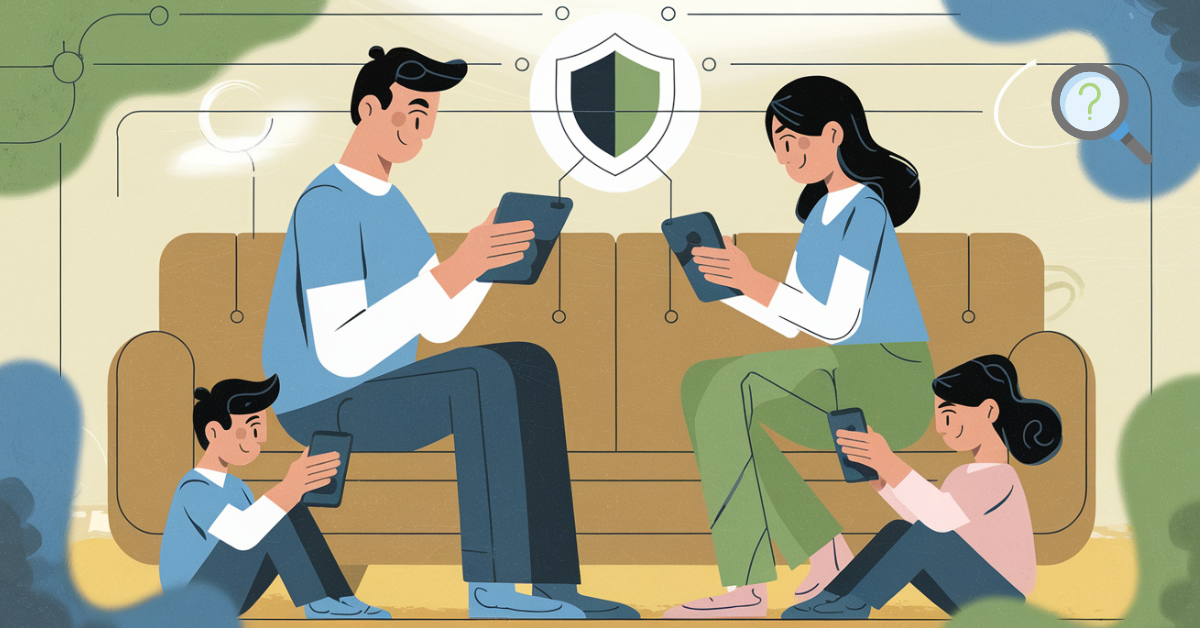Family Link: 11 Ways It Keeps Your Kids Safe Online
In today’s digital landscape, parents face the challenging task of balancing their children’s online exploration with proper safety measures. Family Link has emerged as a powerful tool for parents seeking to protect their kids in the virtual world. This comprehensive guide explores 11 essential ways that Family Link helps keep your children safe online while teaching them responsible digital habits.
Table of Contents
What is Family Link and Why Parents Need It
Family Link is Google’s parental control app designed to help families navigate the digital world together. With children gaining access to smartphones and tablets at increasingly younger ages, having robust tools to monitor and manage their online activities has become a necessity rather than a luxury.
Recent statistics show that children between ages 8-12 spend an average of 5-7 hours on screens daily, excluding school work. This significant digital exposure makes parental control apps like Family Link invaluable for modern families concerned about online safety.
11 Key Ways Family Link Protects Your Children Online
1. Comprehensive App Management
Family Link gives parents complete visibility and control over which apps their children can download and use. You can:
- Approve or deny app download requests
- Hide specific apps from appearing on your child’s device
- Set app-specific time limits
- Monitor in-app purchases
This level of management ensures that your child only accesses age-appropriate content that aligns with your family values.
2. Advanced Screen Time Controls
One of the most appreciated Google Family Link features is its sophisticated screen time management capabilities. Parents can:
- Set daily screen time limits
- Create custom schedules for weekdays vs. weekends
- Implement “bedtime” hours when devices automatically lock
- Remotely lock devices when needed (perfect for dinner time or homework sessions)
These controls help establish healthy digital boundaries while teaching children about balanced technology use.
3. Location Tracking for Peace of Mind
For parents concerned about their child’s physical safety, Family Link offers real-time location tracking. This feature allows you to:
- View your child’s current location on a map
- Check location history to understand their movement patterns
- Receive notifications when they arrive at or leave designated locations
This location awareness provides reassurance without being overly intrusive, especially for parents of younger children or teens who are just starting to explore independence.
4. Detailed Activity Reports
Knowledge is power when it comes to online safety for kids. Family Link delivers comprehensive activity reports showing:
- Which apps your child uses most frequently
- How much time they spend on different categories of apps (games, educational, social)
- Their browsing history (if enabled)
- Search history on supported platforms
These insights help you understand your child’s digital preferences and identify potential concerns before they become problems.
5. Content Filtering and SafeSearch
Family Link integrates powerful content filtering tools to protect children from inappropriate material:
- Enforces SafeSearch for Google searches
- Filters mature content in the Play Store
- Restricts explicit content on YouTube (when paired with YouTube Kids)
- Limits adult websites in Chrome
These protections work across multiple platforms to create a safer digital environment suited to your child’s age and maturity level.
6. Remote Device Management
The ability to manage settings from anywhere provides unprecedented convenience for busy parents. With Family Link, you can:
- Adjust permissions and restrictions from your own device
- Make real-time changes based on behavior or circumstances
- Override time limits for special occasions
- Monitor multiple children’s devices from a single dashboard
This flexibility acknowledges that parenting needs change daily, and your digital management tools should adapt accordingly.
7. Educational Content Promotion
Beyond restrictions, Family Link encourages positive digital experiences by:
- Highlighting educational apps appropriate for your child’s age
- Recommending “teacher-approved” content
- Providing usage breakdowns that show educational vs. entertainment time
- Suggesting quality content aligned with your child’s interests
This proactive approach helps children develop beneficial online habits rather than simply limiting negative exposures.
8. Digital Ground Rules Framework
Family Link provides a structured framework for establishing and enforcing digital ground rules, helping families to:
- Create clear expectations around device usage
- Implement consistent consequences for rule violations
- Gradually increase privileges as children demonstrate responsibility
- Foster ongoing conversations about digital citizenship
These features transform Family Link from a simple monitoring tool into a comprehensive platform for digital parenting education.
9. Google Account Management for Children
Family-Link creates a foundation for long-term digital responsibility through specialized Google accounts for children:
- Under-13 accounts with enhanced privacy protections
- Graduated privileges as children age
- Seamless transition to independent accounts at appropriate ages
- Privacy controls that respect children’s growing autonomy
This thoughtful approach acknowledges that digital supervision should evolve as children mature.
10. Multi-Device Coordination
Modern children often use multiple devices, making comprehensive protection challenging. Family Link addresses this by:
- Working across Android devices, Chromebooks, and some iOS functionality
- Synchronizing restrictions across platforms
- Providing cumulative screen time tracking across all managed devices
- Offering consistent experiences regardless of which device your child picks up
This coordination closes security gaps that might otherwise leave children exposed on secondary devices.
11. Family Communication Tools
Perhaps most importantly, Family Link facilitates healthy communication about digital habits:
- Sends notifications when time limits are approaching
- Provides conversation starters based on usage patterns
- Encourages negotiation of rules rather than strict enforcement
- Creates transparency that builds trust between parents and children
These communication-enhancing features help families navigate digital challenges together rather than creating parent-versus-child dynamics around technology.
How to Set Up Family Link Effectively
Setting up Family Link requires thoughtful planning:
- Create appropriate Google accounts for each child (under 13 requires special setup)
- Install the Family-Link app on both parent and child devices
- Configure basic settings including content restrictions and screen time limits
- Customize app permissions based on your child’s needs and maturity
- Establish clear expectations with your child about how the app will be used
- Regularly review activity reports and adjust settings as needed
The initial setup takes approximately 20-30 minutes per device, but the ongoing protection is well worth this investment.
Balancing Protection and Privacy with Screen Time Management
Effective screen time management requires finding the right balance between protection and respecting your child’s growing need for privacy. Consider:
- Adjusting restrictions based on age and demonstrated responsibility
- Creating technology-free zones and times in your home
- Modeling healthy digital habits yourself
- Using Family Link as a conversation starter rather than a surveillance tool
This balanced approach helps children develop internal self-regulation rather than relying solely on external controls.
FAQ: Common Questions About Family Link
Does Family-Link work on all devices?
Family-Link works on Android devices running Android 7.0 or higher and some Chromebook models. Limited functionality is available for iOS devices.
Can Family-Link monitor social media usage?
F-Link can show how much time is spent on social media apps but doesn’t monitor specific content or messages within those apps.
Is Family-Link free to use?
Yes, is completely free and doesn’t require any subscription.
At what age should I stop using Family-Link?
Most families gradually reduce restrictions between ages 13-16, depending on the child’s demonstrated digital responsibility.
Can my child disable Family-Link?
Children cannot remove Family-Link controls without the parent’s password, though technically savvy teens may find workarounds.
Conclusion: Creating Digital Safety Through Family Link
provides comprehensive tools that help parents navigate the complex challenge of raising digitally responsible children. By implementing these 11 protective features while maintaining open communication, you can create a digital environment that balances safety with the independence children need to develop healthy tech habits.
Remember that the most effective digital parenting combines technological solutions like Family-Link with ongoing conversations about online safety, digital citizenship, and responsible technology use.
What strategies have you found most effective for keeping your kids safe online? Share your experiences in the comments below to help other parents on their digital parenting journey.
Any other feedback or suggestions?
There are no reviews yet. Be the first one to write one.